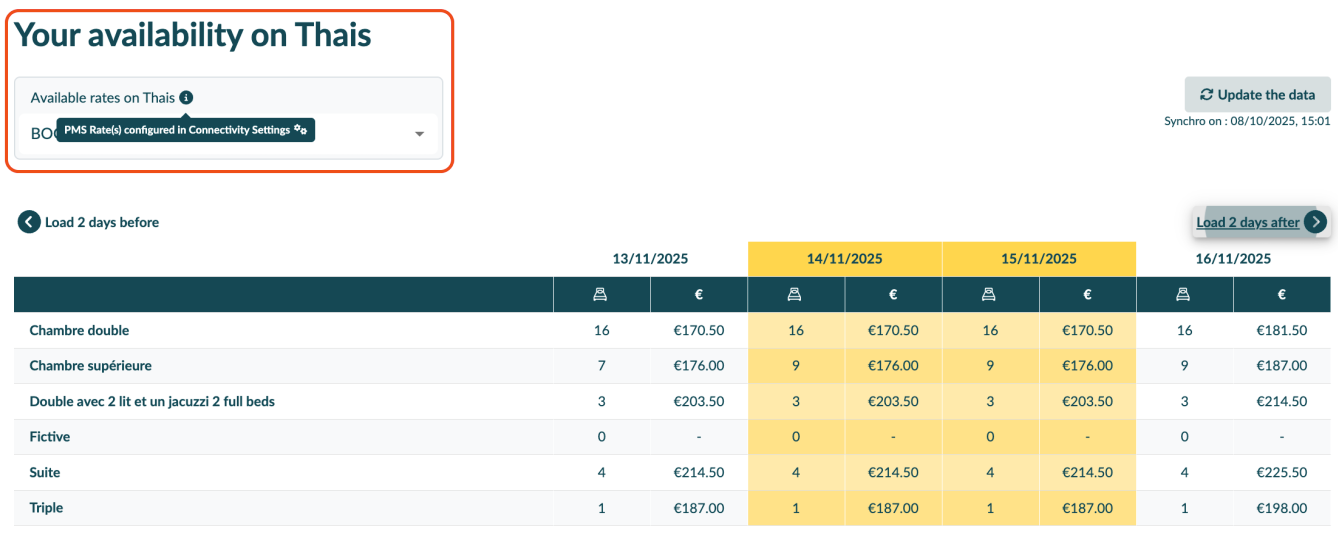The connectivity between Backyou and the Thaïs PMS allows you to check your room availability and rates, as well as send group reservations.
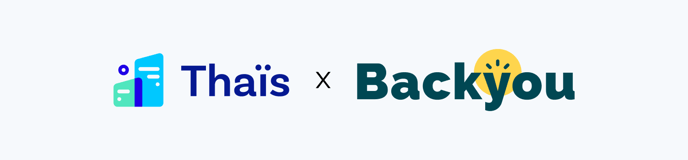
Table of Contents :
Credential Transmission
As part of setting up the connectivity between Backyou and Thaïs, you will need to create a Backyou user account and grant the necessary access rights in your instance.
Here is a link to the Thaïs documentation to guide you through this step:
1. Create a technical user and assign rights
-
-
Go to the "Configuration" module
Navigate to Configuration > Technical > Users.
-
Create a new user
Click the “+” button to add a new technical user.
-
Assign access rights
When creating the user, you can define specific access rights to customize the user’s permissions in the system.
-

2. Provide login details, email (connectivity@backyou.io) and cashier
-1.png?width=688&height=326&name=image%20(1)-1.png)
3. Assign a partner profile and generate a password
As of September 24, 2025, a dedicated “Backyou” user right will be available, avoiding the need to manually select access rights.
3.1. Select a partner profile
In the right-hand panel, choose the desired partner profile.
➝The required user rights will be automatically enabled (for example: Cashmag).
3.2. Required rights associated with the Backyou profile :
Reservations :
-> View availability calendar
->Edit reservations
->Manage “Do Not Rent”
Extras:
-> Manage booking file prices
-> Add extras
-> Edit item rates (free pricing)
Accounting:
-> Access the resort
Clients:
-> View clients
-> Edit clients
3.3. Generate a password
Click on “Regenerate password”.
➝ A password will be generated. Copy and save it in a secure file, as it must be shared with your Backyou CSM.
3.4. Confirm
Click “Confirm” to validate the operation.
-1.png?width=688&height=326&name=image%20(2)-1.png)
—> Once this step is completed, please share the following information with your Backyou CSM:
- URL of your Thaïs instance
- Login
- Password
Backyou Configuration
From the main Backyou menu, go to “Venues” and click on “Thaïs”:
Connectivity settings are specific to each venue.
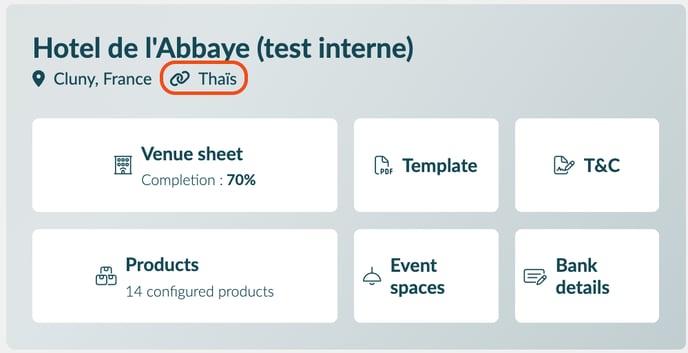
Rate Consultation
This feature allows you to choose which rates will appear in the availability calendar and/or the default rate displayed in the calendar.
The selected rates will also be taken into account when transferring your files to the PMS. If no rate is selected, all rates will be displayed during the transfer. This setting is therefore essential, as it allows you to filter the rates you wish to use for the files managed in Backyou.
- The first drop-down list allows you to select one or several rates.
- The second list allows you to define the rate that will be applied by default in the availability calendar.

Features
Check availability and rates from Backyou
-
Open a booking file and click the “Availability” button :
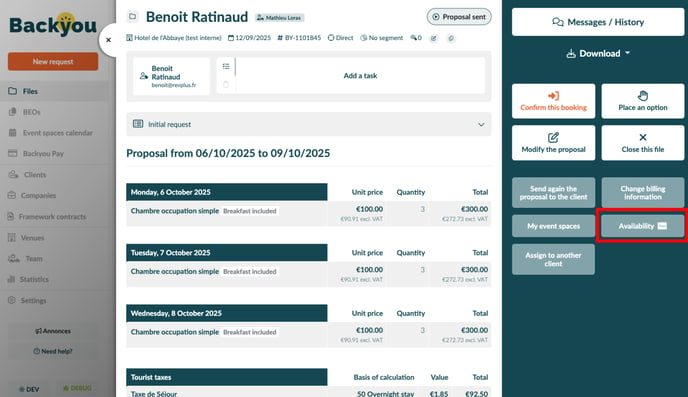
❗The calendar is only available for booking files that include accommodation.
2. The calendar will display availability and rates for the requested dates, based on the room types configured in the PMS.
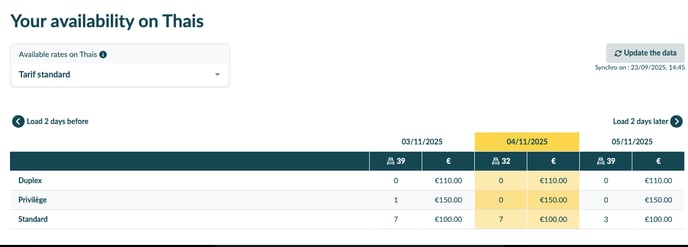
-
Select the rate you want to display using the “Available rate(s) in Thaïs” dropdown.
-
Click the “Update data” button to trigger a full synchronization from the PMS and refresh your data. You will always be notified of the date and time of the last synchronization.
-
By default, availability and rates are displayed for the stay dates, but you can also navigate to earlier or later dates in the calendar.
-
If you wish to modify the rates available in the drop-down list, you can directly access the settings from the tooltip
 by clicking on
by clicking on  :
: