Connectivity between Backyou and the Mews PMS will enable you to check the availability and prices of your products, and send group bookings and cancellations.
Contents :
- Introduction
- Setting up PMs and Backyou
- Features
Introduction
Reservations relate to rooms, meeting rooms, catering (breakfast, lunch and dinner), **services (rental, etc.) and packages.
💡 Synchronisation from Backyou to Mews only. Updates made on the PMS will not be synchronised on Backyou.
PMS and Backyou settings
To ensure that the connection between the two platforms works optimally, it is essential to set the parameters. This documentation sets out the various configuration steps to be followed, accompanied by screenshots.
Transmission of identifiers
At this stage, please tell us if you are attached to a multi-property account on your PMS.
When we set up the connectivity during the test phase, we need your Mews login details.
To find them, you need to go here : "Marketplace > My Subscriptions" :

-
Find the integration for which you need an access key and click Modify.
.png?width=655&height=162&name=mews%20(1).png)
-
Click on the key icon in the top right-hand corner:
- Access_token : XXXXXXXXXX

This access token is also sent by email, following the venue's connection request to Mews.
PMS settings
Correspondence between Backyou x Mews products :
| Bookable services | Additional service (non-bookable) | |
|---|---|---|
| Bedrooms | X (Accommodation) | |
| Meeting rooms | X | |
| F&B | X | |
| Other product | X | |
| Package | X |
Creating bedrooms
Rooms must be associated with one bookable services in Mews.
-
From the Menu, click on "Settings > Services" then select an existing Bookable Service or create a new one (using the + button at the top right of the list):

-
Within each bookable service, you can create as many rooms as you need (single, deluxe, etc.).
-
Name the service and enter a bookable period = Night, then click on "Create new service":

-
In the Options section, select "With modifiable VAT".
-
Click on the Rates section and check that a rate is applied by default.
-
Return to the service settings and click on Space categories. You can configure space categories to group spaces by type. For example, Single, Triple, etc.
-
Create at least one space category and fill in the necessary parameters.
Setting room rates
-
Go to "Services > Accommodation > Rates":

-
Select the Pricing tab and fill the rates for each room type:

❗ The room must have availability > 0 on the date of the request to see the rates on the rate list in Backyou.
Managing spaces (for rooms)
💡 Mews will charge for additional spaces according to the terms specified in the contract.
-
From the menu, click on "Settings > Property > Space Configuration > Spaces":


2. Create a space for the space category of the room created as a bookable product. Fill a number, a floor number, and select the associated product in the Category section.

Creating additional services
💡 Creating additional services for sending products other than rooms. Example: meeting room, meal, package, and other additional products.
-
From the Menu, click on "Settings > Services" and then select an existing Additional Service or create a new one from the list of services (via the + button at the top right of the list):

-
In each additional service, you can create as many products as necessary (breakfast, lunch, parking...):
💡 There must be at least one product in each additional service.

Remove the "Offer to customer" option in the options for each product:

Fill the total amount (mandatory field → the price will be Backyou’s price).
Select a VAT rate.
Managing packages
It is possible to send packages to the PMS and configure the display of product details on the invoice.
Once you have created an additional service corresponding to your package, you can choose to bill it as a package so that the details of the products it contains do not appear on the invoice.
To do this, make sure the "Bill as package" option is enabled in the options of the additional service corresponding to your package:

When you send a package, you have the option to view the accounting categories associated with each product that makes up your package. At any time, you can click on "Configure" to modify the mapping.
.png?width=688&height=437&name=Capture%20d%E2%80%99%C3%A9cran%202024-02-22%20%C3%A0%2015.27.23%20(1).png)
Backyou configuration
From the main Backyou menu, go to "Accommodation > Products > Connectivity settings" - the configuration is specific to each venue
VAT settings
Associate each VAT rate with the corresponding tax in Mews, and click "Save":

Age Categories
Age categories are configured once during connectivity configuration. You will not need to modify this configuration.
Configuration segmentations
Associate each Backyou segment with the corresponding segment in Mews, and click on "Save".
If you use several bookable services in the PMS to transfer your rooms, you can select the segments associated with each service.
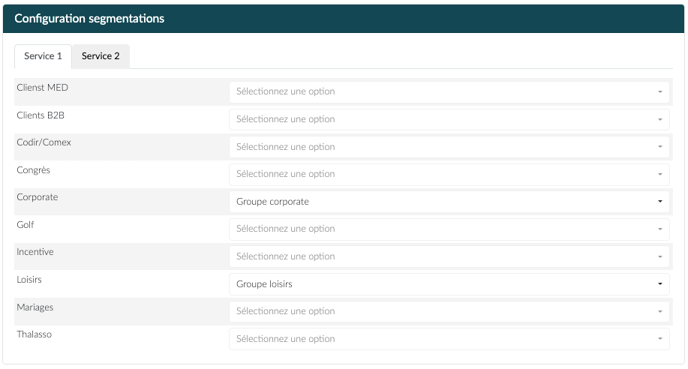
Price list consultation
Allows you to select the rates that will be available in the availability calendar and/or the default rate when displaying the calendar.
Transferring due dates
Possibility to send a payment to the PMS when a payment has been confirmed from the Backyou payment schedule.

Automatic Cancellation
You can choose whether or not to automatically cancel the booking in the PMS when the client declines the proposal.

Products Mapping (Send a booking)
Configure the mapping between Backyou and Mews for rooms, packages, F&B products, other products and meeting rooms.
For each type of product, there is an indicator showing the configuration status: not configured, configured, or partially configured :

- For the rooms —> selection of a default product and default rate.
- For the packages —> selection of an additional service by default.
- For all other products —> selection of a default product and accounting category.
.png?width=688&height=522&name=Capture%20d%E2%80%99%C3%A9cran%202024-02-22%20%C3%A0%2015.32.49%20(1).png)
To save time, you can apply the selection to all items in the list using the "Apply to All" button.
Mapping pre-configure filters:
It is possible to globally disable the sending of products to Mews. This means that when a reservation is sent to Mews, these products will be disabled by default and will not be sent to Mews.

Features
Check availability and rates from Backyou
- Open a file and click on the "Availability" button:

💡 Important : The calendar is only available for folders with accommodation.
2. The calendar displays availability on the requested dates:
Synchronize files with PMS
Send a file from Backyou
❗Important : The files that can be transferred to the PMS are optional or reserved files, for which the check-in has not been reached.
❗Important : Possibility to send a file without accommodation as an additional service with the creation of an order in Mews.
-
From the list of files in Backyou, click on the "To be send to PMS" filter :

-
Open the file that needs to be transferred to Mews, the "Send to Mews" button appears in the right panel:

💡 You can check the status of the transfer to the PMS using the "Transfer status" button at the bottom of the blue banner.
-
Click on this "Send to Mews" button, and a summary table of the reservation appears:

In this section, you will have access to several informations:
- The list of products to transfer to the PMS,
- For each product and by date:
- Total price sent (excluding discount —> applied when sending),
- Quantity,
- Availability on the PMS,
- Correspondence on Mews: product / rate or accounting category (this information will be pre-filled if the pre-configuration was carried out upstream),
- Checkbox to send (or not the product) to the PMS,
- Transfer status (Not sent, Sent, Error, To be updated) - on hover display of additional information such as the date and time of transfer.
- Possibility to update availabilities via the “Update availabilities” button.
In the dropdown lists of the "Match on Mews" column:
4.1. Select the corresponding Mews product for the Backyou product. If you are sending a package, you will need to select the corresponding Mews additional service.
4.2. Select the rate you want to apply to this product for accommodation.
💡 Sending private rates:
Option to choose a private rate when transferring the file to Mews.
Prerequisite: for the private rate to be sent from Backyou, it must be associated with a Voucher in Mews.
❗Important : The prices sent to Mews will always be the prices on the Backyou quote, regardless of the rate selected here.
💡 Possibility to subdivide your products into overbooking from the quote, at the level of each product.
4.3. Select the segment(s) to be transferred according to the bookable services used to send your products:-webp.webp?width=688&height=95&name=Capture%20d%E2%80%99%C3%A9cran%202025-02-13%20%C3%A0%2011-07-18-png%20(1)-webp.webp)
5. Click on "Send reservation".
6. At the end of the process, the reservation appears in the header of the request, to the right of the Mews icon:

The group name is defined as:
GC-NUMBEROFTHEDOSSIER-First Name-Last Name
Or
GC-NUMBEROFTHEDOSSIER-Company Name
💡 A file that has already been synchronized can be sent again to the PMS only after each modification of the proposal.
💡 When a file is declined in Backyou, the group is deleted in Mews if you have enabled the option in the connectivity settings.
💡 When a file is declined by the client in Backyou, the reservation status becomes "Cancelled" in Mews if the option is active in the connectivity settings.
Contact / company creation
If the client is associated with a company in Backyou, when the file is sent to Mews :
-
Creation of a client profile (if it does not exist in Mews) :
.png?width=655&height=377&name=Capture%20d%E2%80%99%C3%A9cran%202024-02-19%20%C3%A0%2011.02.06%20(1).png)
-
Create a company profile (if it doesn't exist in Mews) and add the company's main address:
.png?width=655&height=255&name=Capture%20d%E2%80%99%C3%A9cran%202024-02-19%20%C3%A0%2011.02.28%20(1).png)
-
Association with a previously created client profile.
💡 If the client already exists in the PMS, the association with the existing company is not modified.
Automatic sending of notes
The notes in the Backyou file will be automatically sent to the PMS:
.png?width=234&height=521&name=Capture%20d%E2%80%99%C3%A9cran%202024-03-11%20%C3%A0%2015.00.53%20(1).png)
|
.png?width=508&height=212&name=screen2%20(1).png)
|
This note will be sent only for files with accommodation.
Modifying the note will create a new note in Mews, in order to keep an history in the PMS.
Update a file from Backyou
Once the file is sent to the PMS, it is possible to send updates after an update in Backyou.
List of possible updates:
- Change file status
- Modify quantity and price
- Modify check-in date
- Add/remove nights
💡 Once the check-in date is reached, it will no longer be possible to send updates to the PMS.
💡 A file for which the invoice is closed on Mews can no longer be transferred from Backyou to the PMS.
💡 When it comes to synchronize additional products in the PMS, we recommend that you send them at the last minute (check-in -24h for example) to avoid making multiple changes. Rooms can be sent in advance, in order to block them in the calendar.
💡 Mews does not allow you to update an existing order for additional services. When modifying these in Backyou, we are forced to cancel and re-create the order in Mews (which creates negative/positive lines).
View files sent to the PMS from Backyou
The "Sent to PMS" filter lets you view files sent to the PMS.

Sending global discounts
If you want to transfer the global discounts present on your Backyou proposals, remember to create a "Discount" product on Mews (within an additional service).
View a reservation on Mews
-
Log in to the Mews back office.
-
Search for the sent booking in the search engine using various filters or in the global search engine using the Backyou reference (GC-folderNumber-ClientName).

-
Open the reservation and go to the "Group" tab to check their creation:

For groups sent as OPTIONAL, the status in Mews = To be confirmed. When they are confirmed from Backyou, the status in Mews = Future.
View an order on Mews
When you send only an additional service without a room, there will be no reservation in Mews, but an order, which you can find in the client's dashboard (after the reservations):

Send payments
Each payment will be attached to the client.
The payment is sent from the Backyou payment schedule.
It is possible to select multiple payment types: cash, bank transfer, credit card.

❗If you use BackyouPay, the payment will be automatically sent to the PMS. The default payment type sent will be "bank transfer" in this case.
❗ A payment cannot be cancelled from Backyou.