Connectivity between Backyou and the Asterio PMS will enable you to check availability and prices for your rooms, and send group bookings and cancellations.
Table of contents :
Since 28 March, the synchronisation of Asterio availabilities has been temporarily deactivated on Backyou due to an identified incident. Our teams are actively working on resolving this issue to ensure more reliable and stable operation.
Introduction
Connectivity between Backyou and the Asterio PMS will enable you to check availability and prices for your rooms, and send group bookings and cancellations.
Bookings concern rooms, meeting rooms, catering (breakfast, lunch, dinner, etc.) and other products.
💡The PMS sends 12 months of data to Backyou from the date on which the data request is made. The API therefore limits data retrieval (availability and prices), and it is impossible to send reservations after this time.
💡 Data flow from Backyou to Asterio is one-way. Updates made on the PMS will not be synchronized on Backyou. We strongly advise against acting on Asterio until the file is closed on Backyou.
PMS settings
To ensure optimal operation of the connection between the two platforms, parameterization is essential. This documentation presents the various configuration steps to be followed, along with screenshots.
Transmission of identifiers
At this stage, please tell us if you are attached to a multi-property account on your PMS.
To activate connectivity, please contact the Asterio team beforehand. Our team will agree a date with them to set up connectivity, configure the interface and carry out a transfer test.
💡 Please allow about 2 weeks for your account to be activated, before you can start the first connectivity tests. We'll let you know as soon as your account has been created.
PMS settings
Sales channel settings
Check that the BACKYOU sales channel has been created in Settings > Sales channel settings > Channels:

Overbooking configuration
By default, overbooking will not be authorized during synchronization with the PMS. To authorize overbooking, you need to modify the following parameter in Asterio:
Settings > Hospitality settings > Schedule administration > Overbooking :

- Choose accommodation resource
- Enter overbook dates
- Enter the number of rooms per category you wish to overbook
- Enter the total ceiling (corresponds to the maximum number of overbookings authorized).

Backyou settings
From the Backyou main menu, go to “Venues > Products > Connectivity settings” - the settings are specific to each hotel.
Rate consultation
Allows you to select the rates that will be available in the availability calendar and/or the rate selected by default when the calendar is displayed.

Transfer of installment
Send a payment to the PMS, once a payment has been confirmed from the Backyou schedule.

Automatic cancellation
You can choose whether or not to automatically cancel the file in the PMS when the client declines the proposal.
-png.png?width=688&height=104&name=Capture%20d%E2%80%99%C3%A9cran%202023-11-02%20%C3%A0%2014-33-06%20(4)-png.png)
Product matches
Configure the selection of matches between Backyou and Asterio products for rooms.
For each product type, an indicator shows the configuration status: not configured, configured or partially configured:

- For rooms and meeting rooms -> product selection and default rate.
- For all catering and other products -> selection of a default product.
💡 To save time, you can apply a selection to all items in the list, using the “Apply to all” button.
💡 To be able to send packages to Asterio (residential / seminar), all the products that make up these packages must be associated with an Asterio product.
Pre-configured mapping filters:
Possibility of globally disabling the sending of products in Asterio. Thus, when a booking is sent to the PMS, these products will be deactivated by default and therefore not sent to the PMS.

Features
Check availability and rates from Backyou
- Open a file and click on the “Availability” button:
- The calendar displays availability on the dates of the request:

💡 Data will be synchronized automatically from Asterio, to integrate stock and price updates (synchro every 5 minutes).
Synchronize files with PMS
Send a file from Backyou
💡 Important: files that can be transferred to the PMS are files under option or reserved, whose check-in has not yet been reached.
- From the file list in Backyou, click on the “To be sent to PMS” filter:

- Open the file to be transferred to Asterio, and the “Send to Asterio” button will appear in the right-hand pane:

- Click on the “Send to Asterio” button to display the booking summary table:
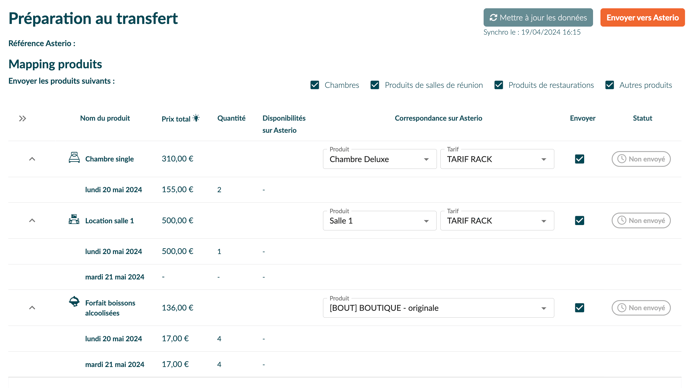
In this section, you will have access to several items of information:
- The list of products to be transferred to the PMS,
- For each product and by date:
-
-
- Total price sent (excluding discounts -> applied at time of shipment),
- Quantity,
- Availability on PMS,
- Correspondence on Asterio: product / price (this information will be pre-filled if pre-configuration has been carried out beforehand),
- Checkbox to send (or not send) product to PMS,
- Transfer status (Not sent, Sent, Error, To be updated) - additional information such as transfer date and time is displayed on hover.
- Possibility of updating availabilities via the “Update avail” button at the top right of the pane, with the date of the last synchronization.
💡 Important: the prices sent to Asterio will always be the prices present on the Backyou quote, regardless of the rate selected here.
⚠️ Sending rooms for overbooking is only possible from the API if you have configured Asterio to do so. To avoid overbooking, you can subdivide your overbooked products directly from the quote, at product level.
⚠️ It is not possible to send a meeting room with a quantity > 1 on the same date.
-
- Click on “Send reservation”. You can follow the status of the transfer of your products to the PMS via the Status column on the right of the table.
At the end of the process, the reservation reference appears at the top of the pane:
 The group name is defined as:
The group name is defined as:
<Customer Name><Check-in>-<File Number>
or in the case where the Client is associated with a Company
<Company name><Check-in> <File number>
💡 A file already synchronized, can be sent again to PMS after each quote modification.
💡 When a file is declined by the hotelier in Backyou, the group is cancelled on Asterio.
💡 When a file is declined by the client in Backyou, the booking changes to “Cancelled” status on Asterio if the option is active in the connectivity settings.
Update a file from Backyou
Once the file has been sent to the PMS, you can send changes after an update in Backyou.
List of possible updates :
- File status change
- Quantity and price modification
- Change check-in date
- Addition/deletion of overnight stays
💡 Once the check-in date has been reached, it will no longer be possible to send updates to the PMS.
After clicking on the update button on Asterio, the transfer pane opens, and the list of products is displayed with a “To be updated” status, indicating that a modification has been made to one or more product(s) and that it is possible to update them in the PMS.

View files sent to the PMS from Backyou
The "Sent to PMS" filter lets you view files sent to the PMS.

View a booking on Asterio
- Connect to the Asterio back-office, go to the list of bookings and enter the Backyou reference in the “Ref. external (interface)” field:

- Click on the pictogram
 to view the file details.
to view the file details.



For meeting rooms, send reservations by day and by time slot (AM/PM):


For groups sent as OPTION, the status on Asterio = Option (checkbox). When they are confirmed from Backyou, the “Option” box will be unchecked.
Send packages
Packages can be sent to Asterio. Packages consist of resources such as rooms and additional products (catering, activities, etc.).
⚠️ You need a resource to send a package to Asterio.
In our example, the ‘Study Day’ package consists of a room and catering products:

From the transfer preparation pane, the ‘Study day’ package is displayed in the list of products to be transferred.
In order to be sent to the PMS, all the products in the package must be associated with an Asterio sales product. If this is not the case, a message is displayed in red, inviting you to complete your configuration.

On Asterio, the package is displayed on a single line in the file and on the invoice:


You can also check the contents of the package in the composition of the product on Asterio :


⚠️ To send a file to Asterio, you will need a resource such as a room or meeting room (which may or may not be part of a package).
Sending payments
Payments are sent from the Backyou payment schedule.
Multiple payment types can be selected.
⚠️ Don't forget to map payment types in connectivity settings*.
When you click on the “Confirm payment” button, a pop-up window appears, allowing you to choose whether or not to send the payment to the PMS:

If you use BackyouPay, the payment will automatically be sent to the PMS. The default type of payment sent will be “Transfer”.
⚠️A payment cannot be cancelled from Backyou.
Limitations
Data recovery
The system retrieves 12 months of data from the PMS from the current date. The API therefore limits data retrieval (availability and prices), and it is impossible to send reservations after this period.
No contact/company association
No association with a company when creating the contact (API limitation, which prevents us from verifying the existence of the company).
Sending additional products
Additional products (other than accommodation or a meeting room) can only be sent for files with accommodation or a meeting room.
It will be impossible to send an additional product on a date not covered by accommodation or a meeting room.
For example: 5 rooms on 20/05 ⇒ 5 dinners on 20/05 OK but not the day before or the day after.
Accommodation or meeting room schedules only
It will be possible to send products of the room or meeting room type, respectively, on the accommodation or meeting room schedules provided for this purpose on the PMS.
It is currently impossible to integrate products into other Asterio schedules.
Meeting room dispatch slots
Meeting rooms will be sent in 1/2-day slots.
It will not be possible to send a meeting room with a quantity > 1 on the same date.
Global discounts not sent
Global discounts cannot be sent to Asterio via the API.
F.A.Q.
The button to send/modify a reservation to PMS is not displayed
My reservation has been automatically cancelled
My reservation has not been cancelled in the PMS
Sending duplicate files
Synchronization of requests from Backyou to PMS only: a file created in Asterio will not be updated in Backyou. Thus, if this same folder is subsequently synchronized from Backyou, it will create a duplicate in the PMS.
Error 423 - file open on Asterio

Additional products are missing



