The Venue page is your property's shop window, accessible from your Backyou and from your clients' Backyou accounts.
Venue section > Thumbnail Venue sheet
Presentation tab
Venue name: appears on the proposal PDF template and on the client's Backyou account.
Number of stars: shown on the client's Backyou account.
Description: text included in the proposal PDF template (venue page) and on the client's Backyou account
Location: appears on the proposal PDF template (service and location page) and on the client's Backyou account.


Non-mandatory additional information
- Contact (phone number and email)

- Capacity

- Breakdown by room type

- Type of venue
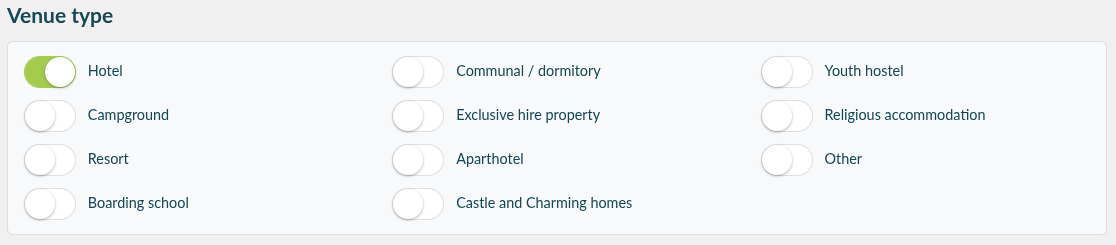
- Style of venue
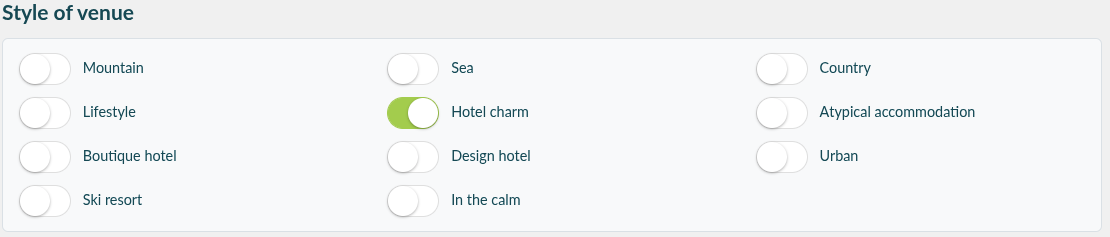
- Eco-responsible labels

Services and equipment available on site: the pictograms of the services and equipment can be seen on the proposal PDF template in the Service & Location section.
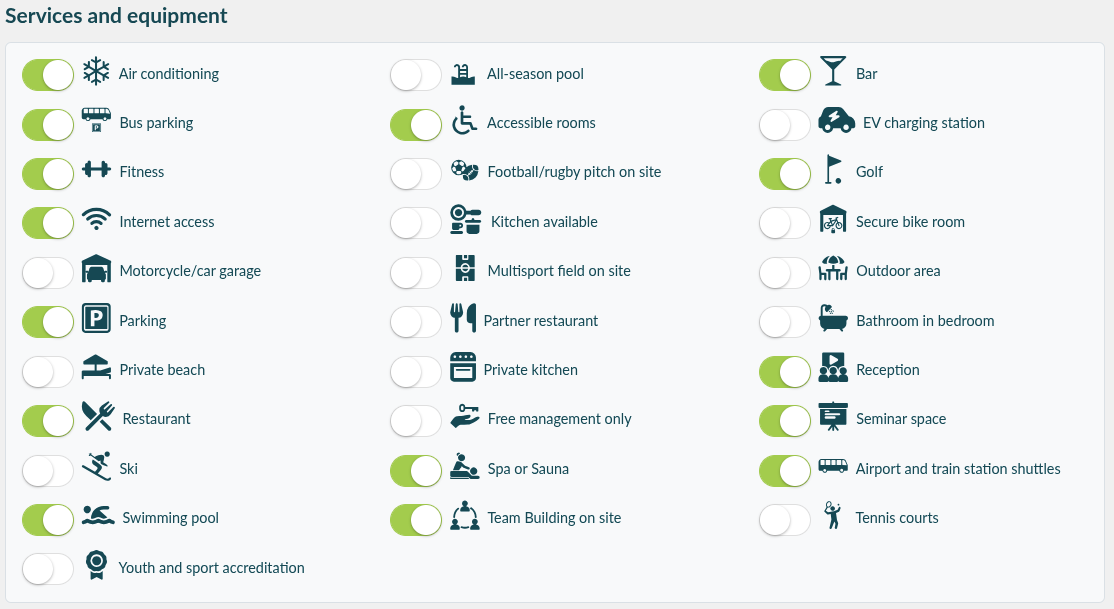
Visual identity (logo, front page image and photo library):
The photos added to the accommodation file will be presented in a slideshow on the client interface, allowing you to create your proposal PDF template.

The brochure:
You can add a brochure (in the form of one or more attachments) in 7 languages. This brochure will be accessible in the client area of Backyou.

Second tab: Display (Default setting)
This section enables you to customize the display settings for your proposals and Banquet Event Orders (BEOs).

- Number of days of validity for the proposal
- Currency used in the proposals
- Display options in the proposals: schedules, spaces, package details
- Display options in the BEOs
- A color selection to personalise your proformas
Third tab: Settings + name of your venue
This section concerns your visibility in the case of a Multi-properties account.

A personalised reference (Optional. For example: reference for a hotel group).
Activation/deactivation of your venue in the “New request” form and client form.
Backyou has a personalised API, facilitating integration and data exchange between services. This interface allows users whose accounts are integrated via the API to choose not to display their venue publicly.
Fourth tab: Other settings


This section allows you to manage:
The footers of your proposals and invoices: maximum 2 lines
Activate or deactivate default payment reminders; you can still activate/deactivate them on a case-by-case basis on your proposals. These reminders are sent at D-30, D-15, D-8, D-3 and then daily until the payment of the due amount.
You can also activate or deactivate these payment reminders once the check-in date has passed.
“Notify the client by email” can be either checked by default or unchecked by default in your proposals.
If you uncheck “Activate default PDF sending”, PDFs will no longer be sent to your clients. These include quotes, Terms & Conditions, etc.
You can choose to activate or deactivate notifications and emails to team members listed on the BEOs.
Once activated, you can choose how long before check-in the teams will receive these notifications.
Activate or deactivate options on files: if activated, the client can also request options from their Backyou account.
Reminders and cancellations of your options are done automatically, unless you decide to deactivate them.
Manage the display of daily periods in your meeting room calendar: it is possible to divide your day into up to 4 periods.
Fifth Tab: Special Offers
To learn more about special offers, you can refer to the article on this subject here.

Sixth Tab: Exceptional Periods
To learn more about exceptional periods related to the Framework Contract Module, you can refer to the article on this subject here.
