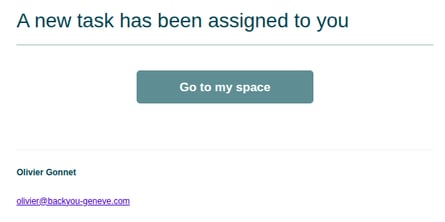The task module allows you to optimize the tracking of your files and prospecting activities by displaying alerts for due dates on your account, as well as the list of tasks to be completed.
Contents:
What is a task?
Tasks allow you to create tasks/reminders for yourself and your team to make it easier to track your files. On the due date, the task to be completed will appear in the Tasks of the day alerts.
To make it disappear, you must tick the checkbox in the task module.
A task can be assigned to one and only one team member, has a priority, a due date, a text, and is linked to an entity (client, company, or file).
Create a task
Who can create a task?
Staff members cannot create tasks but can view them and mark them as “completed.”
All other roles can create and assign tasks to anyone.
How to create a task?
You can create a task from:
-
The file:

-
The client record:
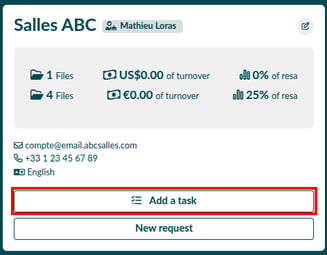
-
The company record:
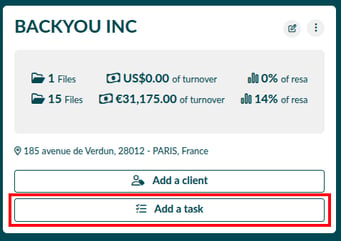
No matter which button is used to create a task, it is always possible to add one or more clients, one or more companies, and one or more files.
All fields are mandatory, and the task must be associated with at least one entity (client, company, or file).
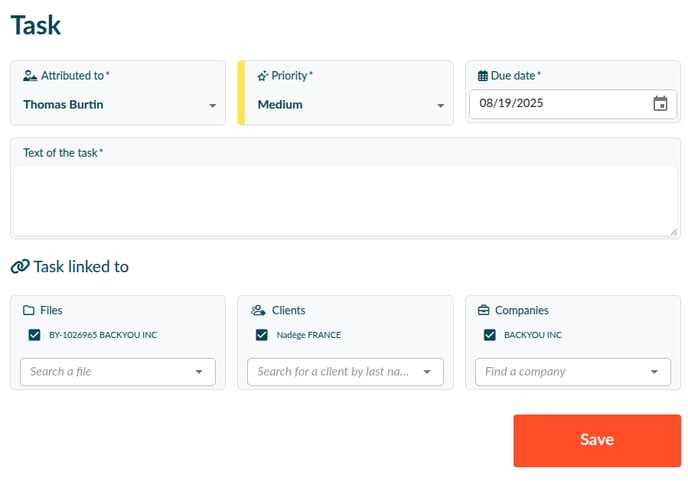
💡 If you create a task from a file, Backyou will automatically link this task to that file, as well as to its client and its company (if it exists). You can choose to remove these associations using the checkbox in front of each association.
The task list
Each team member can then access his/her task list at the top right of their user portal:

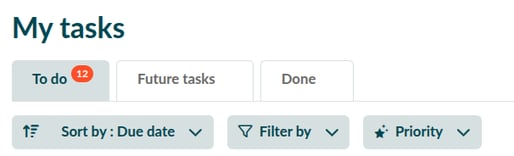
They can then view:
-
Tasks to do (whose due date is today or past)
-
Upcoming tasks (whose due date is at least tomorrow)
-
Completed tasks (marked as done)
-
Several sorting options
-
Several filters
-
Priority filters
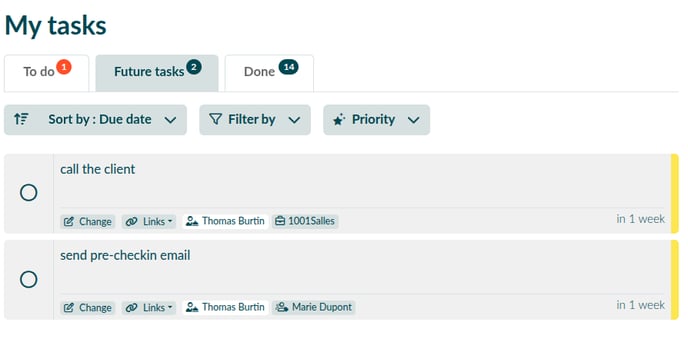
Viewing a task
From the task list, the client record, or the company record
In all three cases, you will see the task in this format:
-
Circle on the left to mark the task as completed

-
Task text
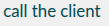
-
Edit button

-
Dropdown menu of associations

-
Person assigned to the task

-
Shortcut to the list of associations

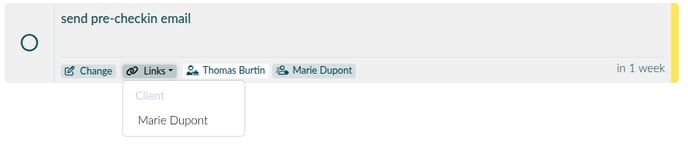
From the list of files
In this case, you have access to a task shortcut that includes:
-
The person assigned to the task
-
The number of days remaining before the due date
-
Task text

By clicking this shortcut, you will see the list of tasks linked to this file, with the same view as in the task list, and the option to create new tasks linked to this file.
Task statistics
The statistics table allows you to evaluate the volume of tasks completed by each team member, according to each status and period.
You can access the task statistics table from Statistics > Task statistics:
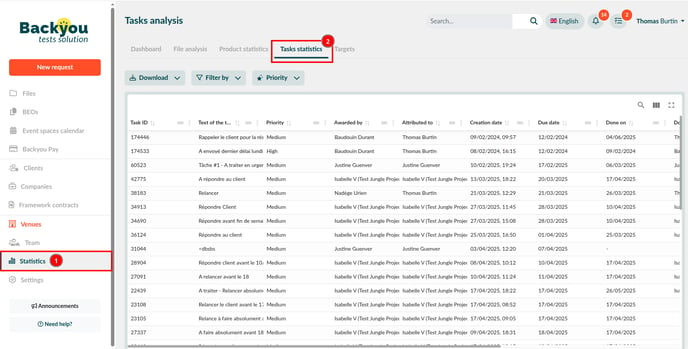
On this page, you can:
-
Download the data in XLXS format
-
All data
-
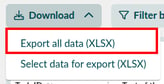
-
-
Data selection
-
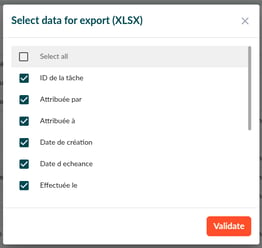
-
Filter the data
-
Filter by priority
-
View the data:
-
Task ID
-
Assigned by
-
Assigned to
-
Creation date
-
Due date
-
Completed on
-
Task text
-
Priority
-
Files
-
Clients
-
Companies
-
Emails related to tasks
When a task is created by one person and assigned to another, an email is sent to the person assigned: