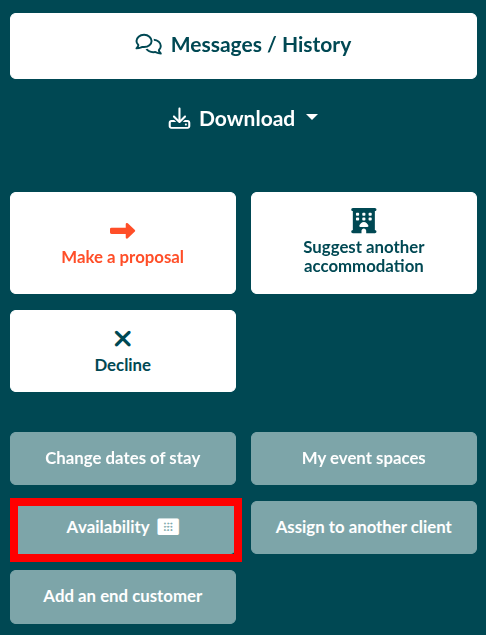The connectivity between Backyou and the StayNTouch PMS allows you to check the availability and pricing of your room-type products, and to send group bookings and cancellations.
Table of contents :
Introduction
The connectivity between Backyou and the StayNTouch PMS allows you to check availability and pricing of your products, as well as send group bookings and cancellations.
Only rooms are supported by this integration — other services are not transmitted.
💡 The system retrieves 12 months of data from the PMS, starting from the date the request is made.
Backyou and PMS Configuration
To ensure optimal functionality of the connection between both platforms, proper configuration is essential. This documentation outlines the configuration steps to follow, with screenshots provided.
Credential Transmission
During the connection setup, please inform us if you are associated with a multi-property account in your PMS.
During the testing phase, we will need your StayNTouch login credentials (to be requested from your StayNTouch contact):
- Client ID
- Client Secret
- endpoint
- hotelId
PMS Configuration
Room Types Configuration
To configure room types, go to: Settings > Room types and Rooms > Add new Room Types.
Fill in the form with the following fields:
- Room type name (e.g. suite, twin, double)
- Internal code (OTA)
- Capacity (adults + children)
- Description (used in booking engines)
- Images
- Amenities
- Options (available for Day Use, instant booking, etc.)
Room Configuration
To configure rooms, go to: Settings > Room types and Rooms > Rooms > + Add New.
Fill in the form with the following fields:
- Room number or name (e.g. 105, Suite 5)
- Room type (chosen from the previously created types)
- Floor / Zone / Wing
- Maintenance status (vacant, ready, out of order)
- Connectivity (e.g. adjoining room)
- Housekeeping section (if needed)
- Optional (specific images for that room)
Additional room details are inherited from the assigned room type.
Backyou Configuration
Connectivity Settings
From the Backyou main menu, go to: “Venues > StayNTouch” :

Marketing Configuration
This allows you to select the Source, Market, and Origin of booking corresponding to StayNTouch values.

You’ll find these later by clicking on the Demographics button in the Summary section of your StayNTouch booking file.

Rate Display
Select which rates are shown in the availability calendar.
You can also define a default rate to be used in the calendar.
When the booking file is transferred, a CUSTOM RATE will be sent.

File Status Mapping
Map Backyou file statuses to those used in StayNTouch as needed.

These statuses will appear in the Summary section of your StayNTouch group file.

Auto-Cancellation
You can choose whether the file in the PMS should be automatically cancelled if the client declines the proposal.

Product Matching
Configure how Backyou products correspond to StayNTouch room types.
An indicator shows the configuration status: Not configured, Configured, or Partially configured.

- For rooms: select a default SNT product.
💡To save time, you can apply the same selection to all items using the “Apply to all” button.
Features
View Availability and Rates from Backyou
- Open a booking file and click on the Availability button.
|
|
2. The calendar will show availability for the requested dates.
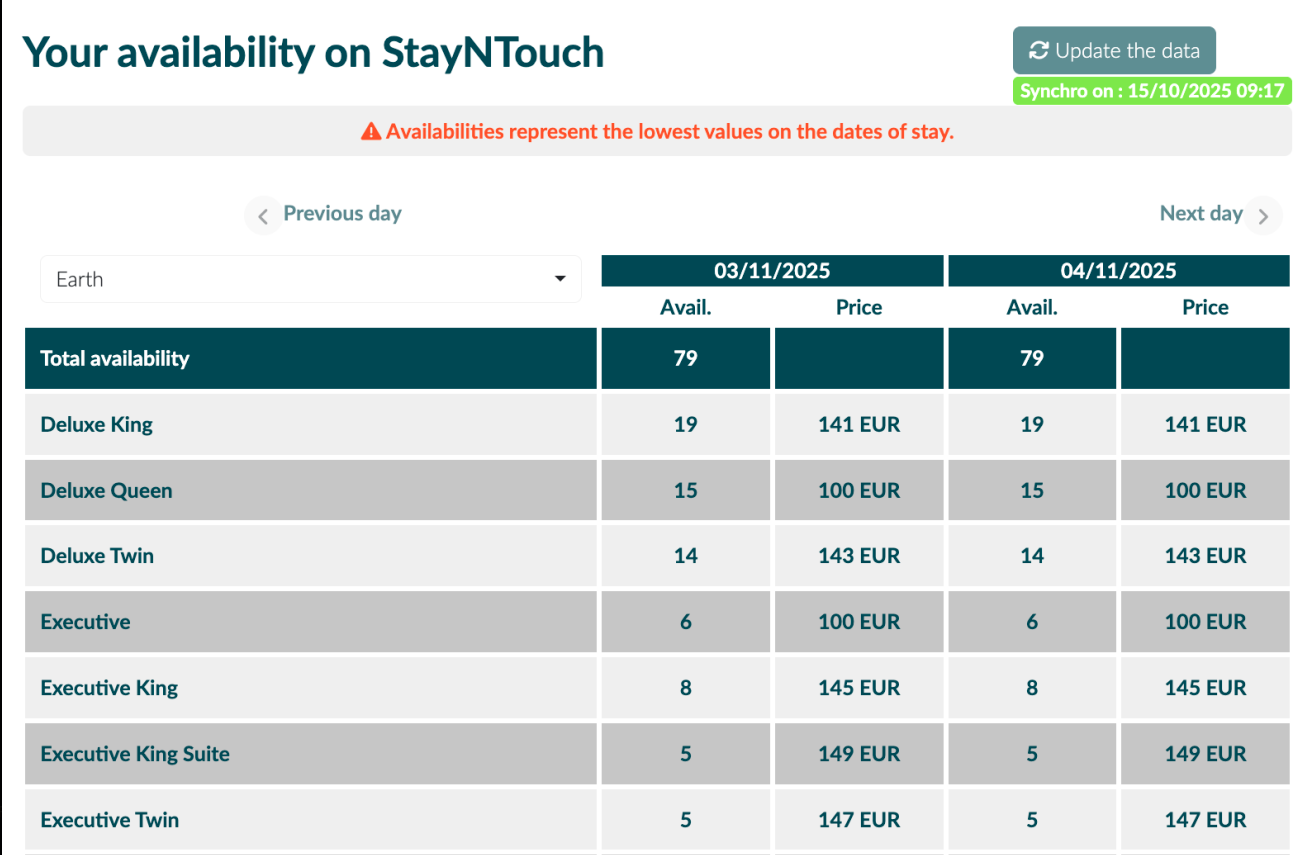
❗ The availability shown reflects the lowest values across the stay dates.
💡 The rates displayed represent the average price per room (excluding add-ons and city tax) per stay date.
💡 Rooms placed on option are not deducted from the inventory shown in this calendar.
To optimise the loading time of availability and rates, we recommend selecting only the list of rates you intend to use in the connectivity settings.
Synchronize Files with the PMS
Send a File from Backyou
💡 Only files marked as On hold or Booked, with a future check-in date, can be sent to the PMS.
⚠️ It is not possible to send a file without accommodation.
- In the Backyou file list, filter by To send to PMS :

- Open the relevant file. The Send to StayNTouch button appears in the right panel.

💡 Use the “Transfer status” button at the bottom of the blue header to check transfer status.
3. A summary panel of the reservation appears:

This panel shows:
- List of products to be sent
- For each product and date:
- Total price (excluding discounts — discounts are applied during transfer)
- Quantity
- Availability from PMS
- Backyou / StayNTouch product match (pre-filled if configured)
- Checkbox to select whether to send the product
- Transfer status (Not sent, Sent, Error, To update) — hover to see details such as date/time
- Button to refresh availability: Update availability
4. In the dropdown menus under the "StayNTouch Product Match" column:
4.1. Select the StayNTouch product that corresponds to the Backyou product.
💡 Important: The prices sent to StayNTouch will always reflect those set in the Backyou proposal. A CUSTOM RATE is sent during the transfer process.
Backyou also allows you to subdivide your products for overbooking purposes directly from the proposal, at the individual product level.


5. Click Send to StayNTouch
💡 A previously synced file can be re-sent to the PMS after each change.
💡 If a file is declined by the venue, it is cancelled in StayNTouch.
💡 If declined by the client, the reservation status will be Cancelled in StayNTouch (if the auto-cancel setting is enabled in Backyou connectivity settings).
After transfer, the synchronized file reference appears in the top-left of the transfer panel.

Group name format:
GC-FILENUMBER-FirstName-LastName
or
GC-FILENUMBER-CompanyName
This reference also appears in the request header next to the StayNTouch icon.

Company / Contact Creation
When the file is sent to the PMS:
- If the client is not associated with a company, their first name, last name, phone, and email are added to the group info.

- If the client is associated with a company in Backyou:
- A COMPANY profile is created with the name, email, phone, and address.

-
- The client’s contact info is added to the group (name, phone, email).
You can find the list of registered companies in the PMS under ![]() > Revenue Management > Company and TA Cards :
> Revenue Management > Company and TA Cards :

Update a File from Backyou
Once a file is sent, updates can be pushed to the PMS.
Use the To update in PMS filter to view files requiring updates.

Updatable fields:
- File status
- Quantity and price
- Check-in date
- Add/remove nights
💡 Once the check-in date is reached, updates to the PMS are no longer possible.
View Sent Files from Backyou
Use the Sent to PMS filter to view all files that were transmitted to the PMS.

View the Booking in StayNTouch
-
Log in to StayNTouch PMS
- Go to
 > Groups > Manage Groups
> Groups > Manage Groups
-
Search for the reservation using the Backyou StayNTouch reference.

Click on the result to open the Summary.
You’ll find:
- File reference
- Client details (name, phone, email)
- Company (if applicable)
- Stay dates
- File status (which can be changed — mapped in Backyou settings)
- The rate will always be a Custom Rate

Go to the Room Block Details tab to see room quantities per type and date, and the rates.

Limitations
Data Retrieval
The system retrieves 12 months of data from the PMS starting from today’s date. The API does not allow retrieval beyond this timeframe — bookings cannot be sent for dates beyond 12 months.
File Without Accommodation
The connection does not support sending a file without accommodations.
Impossible to send different fares on the same date
StayNTouch does not allow you to send different rates on the same date.
No Global Discount Transmission
Global discounts are not sent to StayNTouch via the API.
Rooms Only
Only room products are supported. Meeting rooms or catering products are not transmitted.